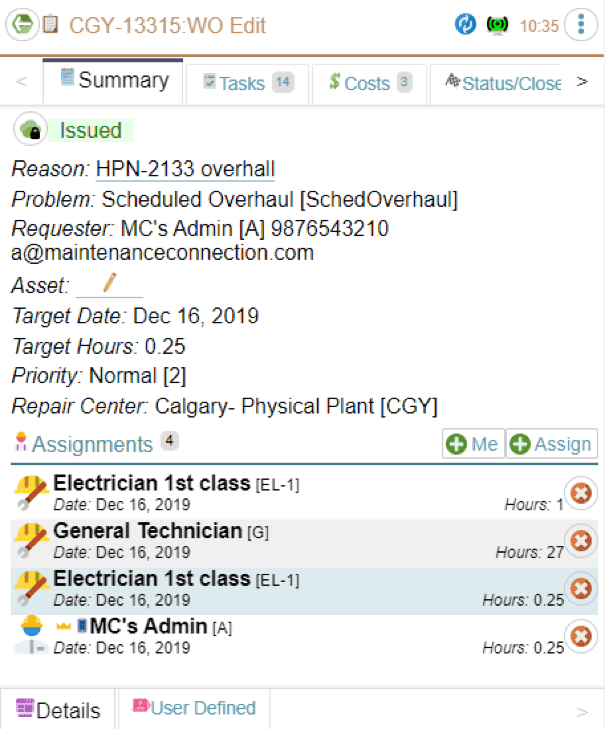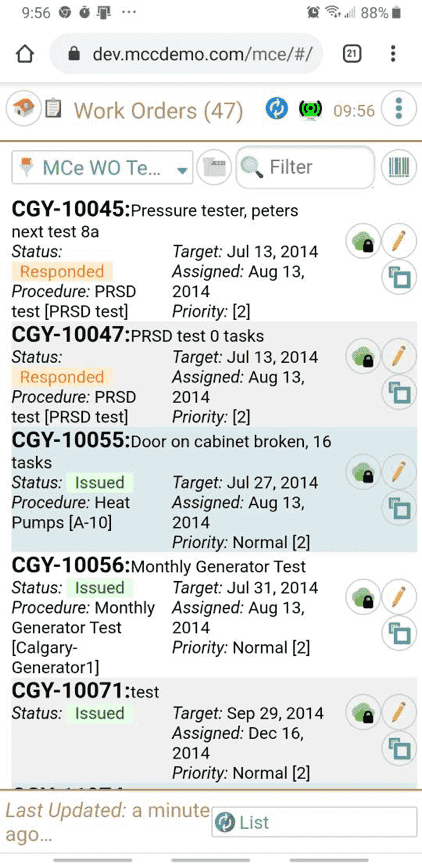
Intro With WO
Maintenance Connection Canada
Created: prior to 2018
The WO is our most popular module so we introduce the family of modules here primarily with WO images.
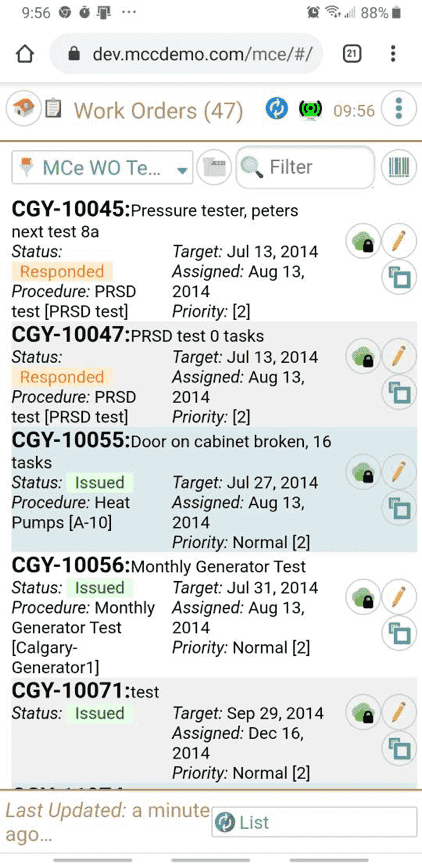
-
The green cloud shows that all of these WO’s are cached on the device.
-
The pencil means ‘click me to edit’. You can also double click on most of the row to edit.
-
The button with the blue squares is used to toggle showing more or less info about the specific WO without having to go into the edit screen. You can also, through the upper right menu button, expand or collapse all of the WO to show more or less data.
-
In this screenshot, the user is connected to the internet. You can see this by the green ‘signal’ indicator at the top and by the fact that this list was last updated a minute ago.
-
The sync button (blue recycle button) at the top tells the system to sync everything. This is useful when you want to synchronize (save) your changes to the server ‘now’, or if you are about to leave the office and want to make sure everything is up-to-date before you lose your high speed internet connection.
Calendar/home page: On a medium sized cell phone
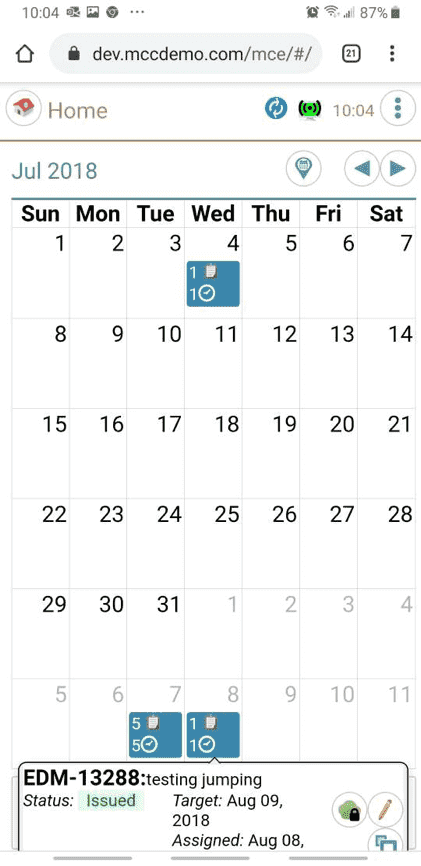
The same Calendar on a Laptop:
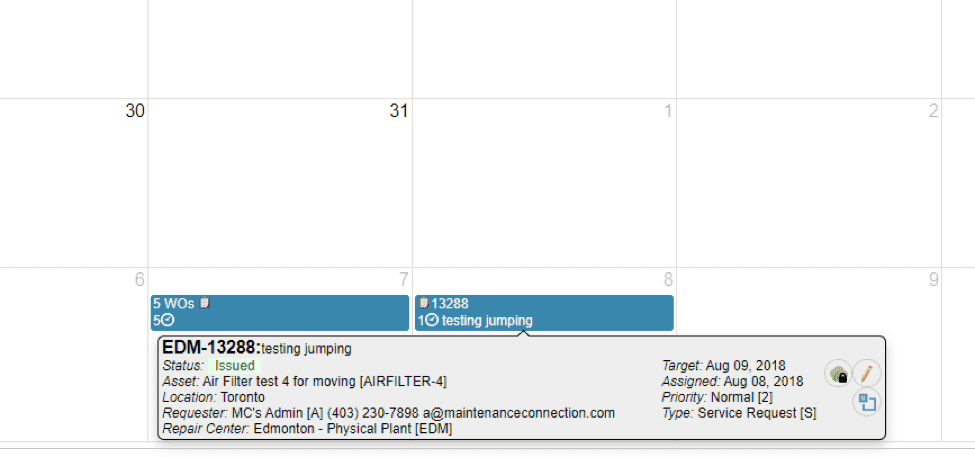
Notice how, both on the calendar, and in the info box, we show more when your screen has enough space to do so. You then click on the edit button (or double tap on the row of data) to go in and edit it and see everything.
Editing the WO: On a very tiny cell phone
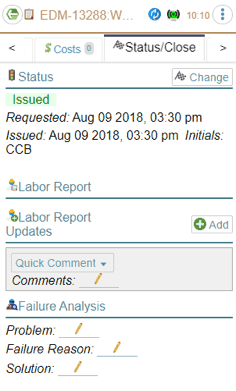
Notice how the sections ‘stack up’ so you only have to scroll in ONE direction
Editing the WO: On a tablet
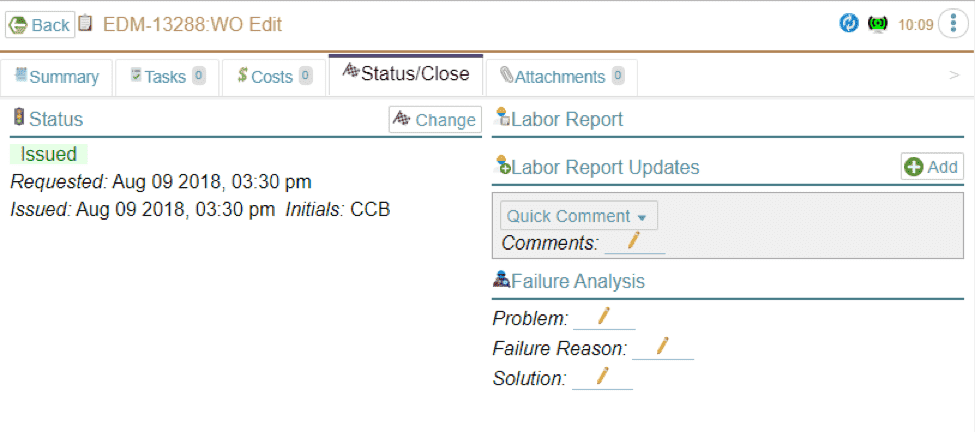
Editing the WO: On a Laptop
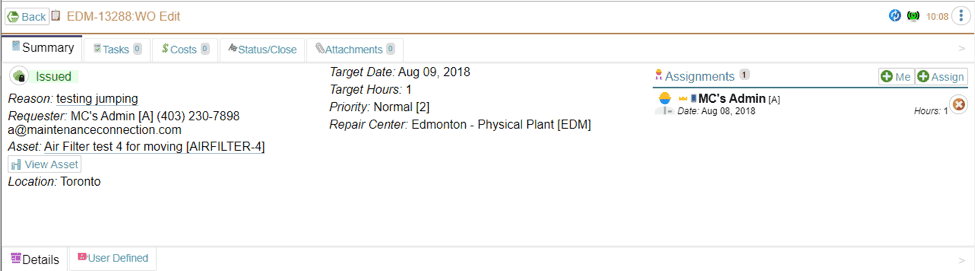
A variety of additional WO screenshots: